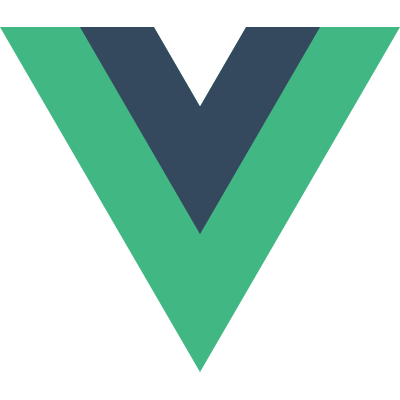
VueSwatches
v1.0.4Help the user picking beautiful colors!
Getting started
Installation
via npm
npm install vue-swatches --save
via yarn
yarn add vue-swatches
via CDN
<link rel="stylesheet" href="https://unpkg.com/vue-swatches@1/dist/vue-swatches.min.css">
<script src="https://unpkg.com/vue-swatches@1"></script>
Basic usage
<!-- Vue component -->
<template>
<div>
<swatches v-model="color" />
</div>
</template>
<script>
import Swatches from 'vue-swatches'
// Import the styles too, globally
import "vue-swatches/dist/vue-swatches.min.css"
export default {
components: { Swatches }, // window.VueSwatches.default - from CDN
data () {
return {
color: '#1CA085'
}
}
}
</script>Examples
Simple
<div class="form__field">
<div class="form__label">
<strong>Please choose a color:</strong>
</div>
<div class="form__input">
<swatches v-model="color" popover-to="left"></swatches>
</div>
</div>
Using a Preset
Vue Swatches has a bunch of presets ready to use. Make sure to check it out!
<div class="form__field">
<div class="form__label">
<strong>Please choose a color:</strong>
</div>
<div class="form__input">
<swatches v-model="color" colors="text-advanced" popover-to="left"></swatches>
</div>
</div>
Using a Custom Trigger
You can use your custom trigger. Useful to show buttons, icons, custom inputs!
<div class="form__field">
<div class="form__input">
<swatches v-model="color">
<input slot="trigger" :value="color" class="form__input__element" readonly>
</swatches>
</div>
</div>
Custom Colors
Remember to use always 6-digits hexadecimal colors.
If you want to provide a transparent/no-color option you can use a empty string ('').
<div class="form__field">
<div class="form__label">
<strong>Please choose a color:</strong>
</div>
<div class="form__input">
<swatches
v-model="color"
:colors="colors"
row-length="6"
shapes="circles"
show-border
popover-to="left"
></swatches>
</div>
</div>
import Swatches from 'vue-swatches'
export default {
components: {
Swatches
},
data () {
return {
color: '#F64272',
colors: ['#F64272', '#F6648B', '#F493A7', '#F891A6', '#FFCCD5', '']
}
}
}
Nested Colors
You can use your own colors in a nested arrays.
<div class="form__field">
<div class="form__label">
<strong>Please choose a color:</strong>
</div>
<div class="form__input">
<swatches v-model="color" :colors="colors" row-length="5" popover-to="left"></swatches>
</div>
</div>
import Swatches from 'vue-swatches'
export default {
components: {
Swatches
},
data () {
return {
color: '#b9f5f1',
colors: [
['#F64272', '#F6648B', '#F493A7', '#F891A6', '#FFCCD5' ],
['#8b5aff', '#a27bff', '#b99cff', '#d0bdff', '#e8deff' ],
['#51e5db', '#74ebe3', '#96f0ea', '#b9f5f1', '#dcfaf8' ],
['#ffa51a', '#ffb748', '#ffc976', '#ffdba3', '#ffedd1' ]
]
}
}
}
Inline Mode
Inline Mode hides the trigger and show all the swatches right away! Useful for Advanced UI
<div class="form__field">
<div class="form__label">
<strong>Please choose a color:</strong>
<swatches v-model="color" inline></swatches>
</div>
</div>
Inline + Custom UI
<div class="form__field">
<div class="form__label">
<button @click="$modal.show('my-custom-ui')">Please choose a color</button>
<modal name="my-custom-ui" :adaptive="true" height="192">
<div class="custom-ui-class">
<swatches v-model="color" inline></swatches>
</div>
</modal>
</div>
</div>
Using Exceptions
You can hide or disable colors, using exceptions and exception-mode
<div class="form__field">
<div class="form__label">
<strong>Please choose a color:</strong>
</div>
<div class="form__input">
<swatches
v-model="color"
colors="text-basic"
:exceptions="exceptions"
exception-mode="disabled"
row-length="4"
show-border
popover-to="left"
></swatches>
</div>
</div>
import Swatches from 'vue-swatches'
export default {
components: {
Swatches
},
data () {
return {
color: '#FFCC00',
exceptions: ['#FFFFFF', '#000000']
}
}
}
Fallback Input
If your user wants to use its own color you can use a fallback input and customizing it with fallback-input-class, fallback-ok-class and 'fallback-ok-text'
<div class="form__field">
<div class="form__label">
<strong>Please choose a color:</strong>
</div>
<div class="form__input">
<swatches
v-model="color"
show-fallback
popover-to="left"
></swatches>
</div>
</div>
Fallback Input + ColorPicker
You can set the fallback input type to color and get a visual color picker interface
<div class="form__field">
<div class="form__label">
<strong>Please choose a color:</strong>
</div>
<div class="form__input">
<swatches
v-model="color"
show-fallback
fallback-input-type="color"
popover-to="left"
></swatches>
</div>
</div>
Presets
Basic
Basic Colors (basic)
A basic collection of colors for general purposes.
Text
Basic Colors for Text (text-basic)
A basic collection of colors for styling text.
This preset also sets showBorder
Advanced Colors for Text (text-advanced)
A complete collection of colors for styling text. This preset uses nested colors.
Inspired by Google Docs
This preset also sets borderRadius, rowLength, swatchSize and spacingSize
Material Colors
Basic Material Colors (material-basic)
A basic collection of material colors.
Light Material Colors (material-light)
A basic collection of light material colors. Useful to show dark text inside.
Dark Material Colors (material-dark).
A basic collection of dark material colors. Useful to show light text inside.
Props
| Name | Type | Default | Examples | Description |
|---|---|---|---|---|
| background-color | String | '#ffffff' |
| Sets the background color. |
| close-on-select | Boolean | true |
| Hides the popover after select a color. |
| colors | Array, Object or String | 'basic' |
| The colors that will be shown in the swatches. You should always use 6-digits hex colors.
|
| exceptions | Array | [] |
| Colors that will be excluded. You should always use 6-digits hex colors.
|
| exception-mode | String | 'disabled' |
| The behaviour of the exceptions. Use 'disabled' or 'hidden'
|
| disabled | Boolean | false |
| Set it to 'true' to disable the swatch. It won't be possible to pick another color. |
| fallbackInputClass | Array, Object or String | null |
| Sets the class for the fallback input |
| fallbackOkClass | Array, Object or String | null |
| Sets the class for the fallback button |
| fallbackOkText | String | 'Ok' |
| Sets the text for the fallback button |
| fallbackInputType | String | 'text' |
| Sets the input type for the fallback input Use 'text' or 'color' |
| inline | Boolean | false |
| Wheter the swatches should be shown in a popover or not (inline).
|
| max-height | Number or String | 300 |
| The maximum height for the popover. This don't affect inline mode. |
| shapes | String | 'squares' |
| The shape that will be used for the swatches and the trigger. Use 'circles' or 'squares' |
| popover-to | String | 'right' |
| Set the position of the popover. Use 'right' or 'left' This don't affect inline mode. |
| row-length | Number or String | 4 |
| The number of swatches to show in a row. This don't affect inline mode. |
| show-border | Boolean | false |
| Whether the swatches should be showing borders or not. Useful for making lighter colors more noticeable. |
| show-fallback | Boolean | false |
| Shows an input to change the color from there as well. Useful for custom color codes. |
| swatch-size | Number or String | 42 |
| Sets the swatches size. |
| swatch-style | Object or Array | {} |
| Sets the inline style for every swatch |
| trigger-style | Object or Array | {} |
| Sets the inline style for the trigger |
| wrapper-style | Object or Array | {} |
| Sets the inline style for the wrapper |
| value | String | null |
| Sets the selected color. Use `''` for transparent/no-color. |
Events
| Name | Payload | Description |
|---|---|---|
| @input | value | Emitted after when this.value changes |
| @open | Emitted when the popover is opened. | |
| @close | value | Emitted when the popover is closed. |
Slots
| Name | Description |
|---|---|
| trigger | Use to replace the trigger. Useful for showing custom icons, buttons or inputs. |